E10-Relay+ Self Diagnostic Procedure
| Connect the IDC plug end of the Opto232 adapter to the
E10-Relay+ PLC's 10-way IDC header, and the DB9 end of the Opto232 to the PC's serial
port. Run WinTRiLOGI version 3.5. Click "Controller" and select "Serial
Port Setup". Check to ensure that the correct COM port is selected and that the baud
rate is 9600, 8 data bits, 1 stop bit and None for parity, 'Time out' is 500ms. If you
need to make any changes, click on the "Close Port" button first. At the "Command String" text field, enter "IR*" and press <Enter>". If the PLC returns a response string "IRnn*" (where nn is a hexadecimal number between 00 and FF, the default is "IR01*") then you have successfully established communication with the PLC. If there is no response from PLC, click on the "Close Port" button, and select another COM port from the "Port Name" choice box and try again.
|
 |
- The PLC's CPU is bad.
- The Opto232 adapter is bad (rarely happen).
- The PC's COM port is bad. You can test whether the PC's COM port is working by testing the COM port with other devices, or change a PC and try the same test mentioned above.
If the PC COM port is good but you still can't get communication with the PLC, then you may want to contact info@tri-plc.com to request for an RMA number and send the PLC for service repair.
| Connect one end of a wire to the +24V terminal to the right
of input #6 screw terminal, and use the other end of the wire as probe and touch the screw
terminal of input #1 to #6. The corresponding output #1-4 will be turned ON
immediately in respond to input #1-4 and you should hear the relay clicking sound.
Input #5 will turn ON output #1 and input #6 will turn ON output #2. If all outputs respond properly to the activation of their corresponding inputs, then the PLC has passed all I/O tests and has no problems. |
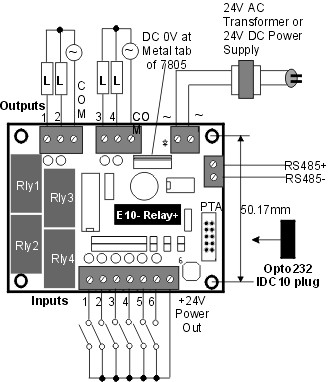 |